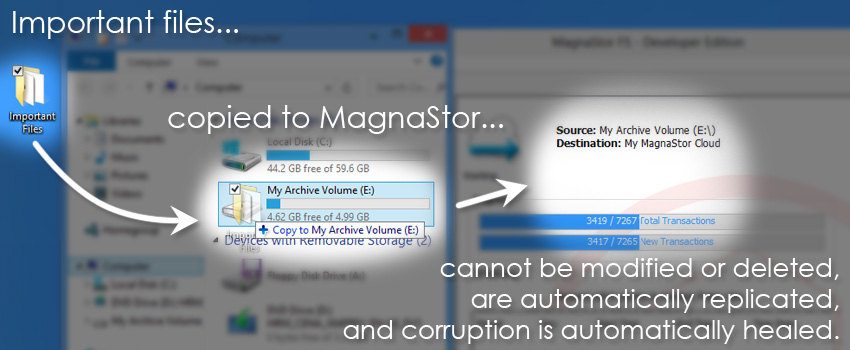The Custom Volume Panel gives you complete control over all the volume creation options available.
For a simpler alternative that provides reasonable defaults for most cases, you can use the Volume Creation Wizard.
Start by preparing a volume for use with the Disk Management Console.
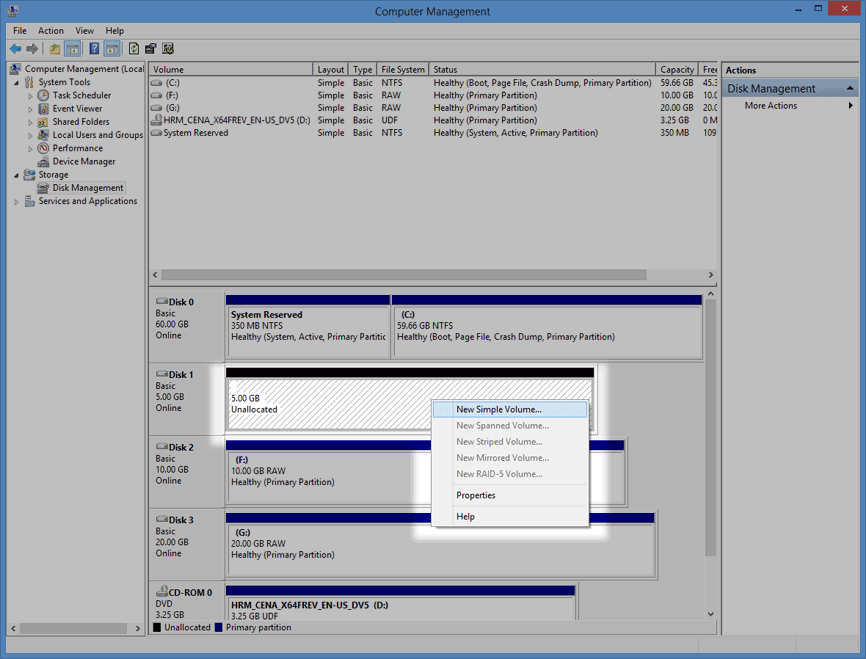
Administrator privilege is required to use the Custom Volume Panel. Click the ‘Request Admin Access’ toolbar button.
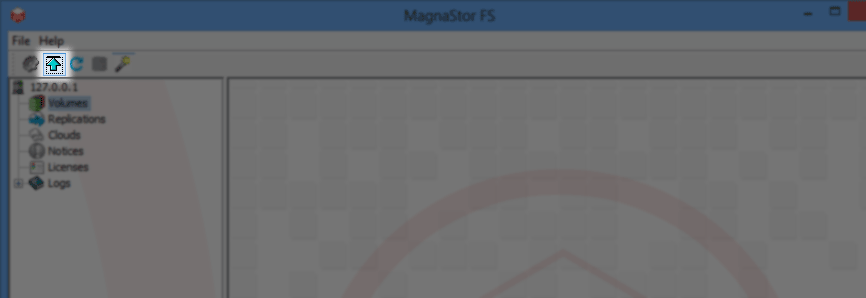
Enter the administrator password and click ‘Authenticate’.
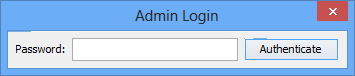
There are two ways to display the Custom Volume Panel:
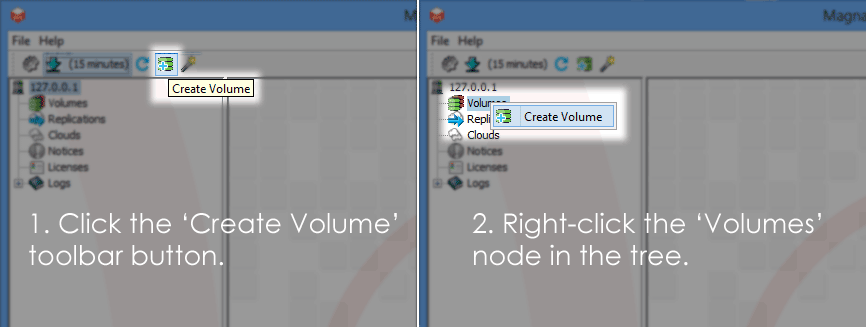
There are several options here arranged into groups:
Basic Group
- Select the device you prepared. Note that this device will be completely erased in the volume creation process.
- All MagnaStor volumes require the creation of a password. This password will be required in order to both replicate and restore the volume, and is also used to encrypt volume content when stored in the cloud.
- Enter a name for this MagnaStor volume. This name will be used to identify the volume throughout the interface.
- Choose the default policy to be installed on the volume. The policy dictates how the volume will behave outwardly. Using policies you have make your volume behave like a regular filesystem, like an optical disc where files cannot be modified or deleted, and with many more options that are beyond the scope of this document.
- If the device you choose in 1 does not have a drive letter assigned and this box is checked, the next available drive letter will be assigned after the volume is created.
System Group
Hash Algorithm
MagnaStor detects tampering and corruption using a fingerprinting method that relies on different hashing algorithms. You can choose a different algorithm for the system metadata area and the user data area. The choice of algorithm is driven by a tradeoff between performance and security. Less secure algorithms result in faster throughput while more secure algorithms result in slower throughput. The available algorithms are:
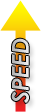
|
|

|
Deduplication
Deduplication is a space economy strategy that minimizes space usage by storing identical blocks of data only once. This can serve to save space on your MagnaStor volume and can also speed replication over the network since identical blocks of data are only transferred once. Read and write speed are both slightly slower with deduplication enabled, so the decision about enabling it is between performance and space economy.
- Choose the algorithm you would like to use for MagnaStor’s system metadata.
- Choose the algorithm you would like to use for user data.
- Enable or disable deduplication.
Replication Group
- The replication group is covered in another document and will not be used here.
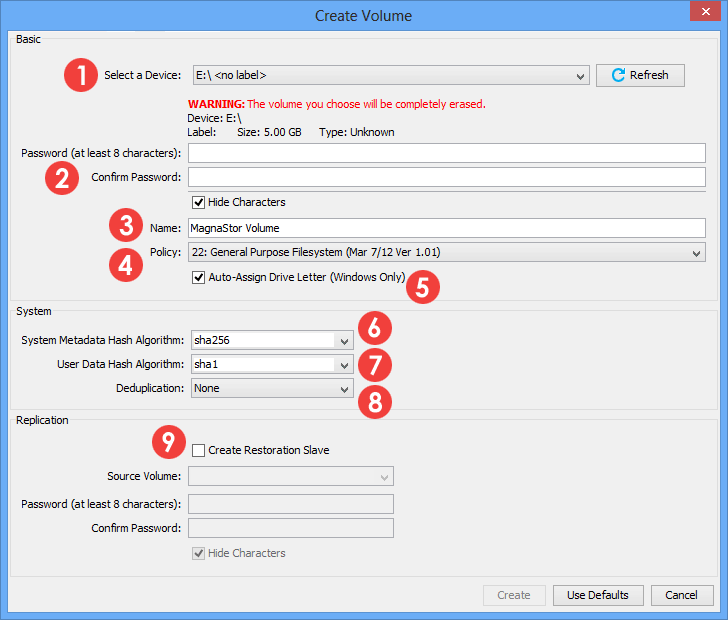
Confirm that the system is allowed to delete the current contents of the volume by clicking ‘Yes’.
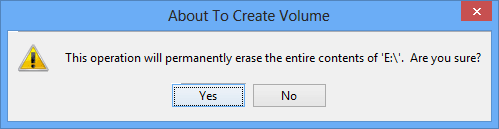
Your new volume is ready for use.
Next we will ensure data protection by creating a replication of this volume.
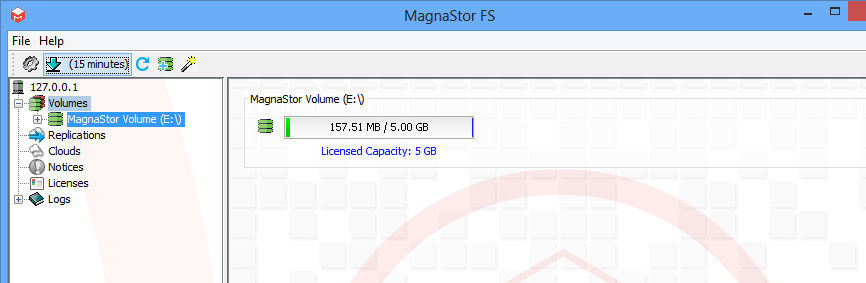
Right-click on the ‘Clouds’ node in the tree and click ‘Add’.
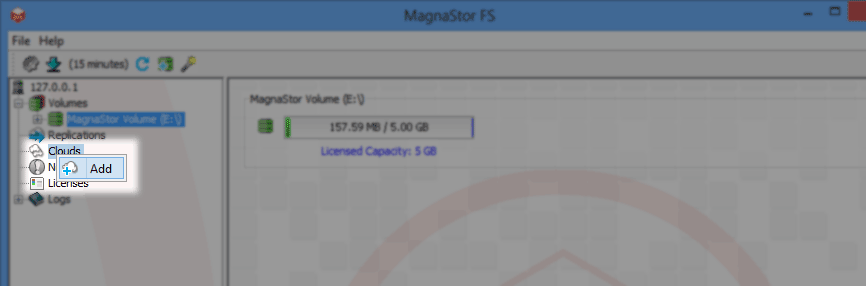
- If you do not already have an Amazon Web Services account, click the link at the top of the form. You will be sent to the Amazon Web Services web site where you can create an account and obtain credentials.
- Enter your Amazon Access Key ID.
- Enter your Amazon Secret Access Key.
- Click ‘Next’.
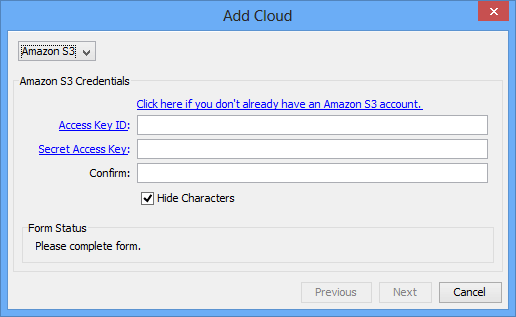
A bucket is Amazon’s abstracted storage unit. You can backup multiple MagnaStor volumes to each bucket. Bucket names must be globally unique so we recommend using a format such as
“companyname-mwfs-ourdata01”. The description is used to refer to the bucket in the MagnaStor interface.
Existing buckets are presented as destinations for your replication, or you can choose ‘Create New’ to make a new bucket (this bucket will be located in the default geographical region specified by Amazon).
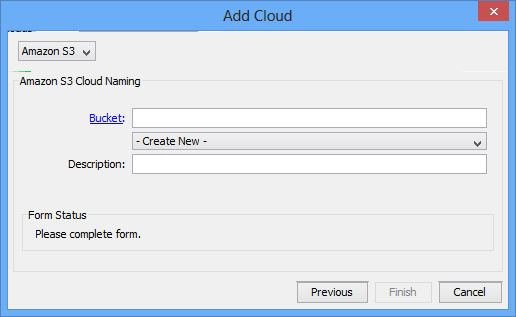
Your Amazon S3 cloud is now ready for use.
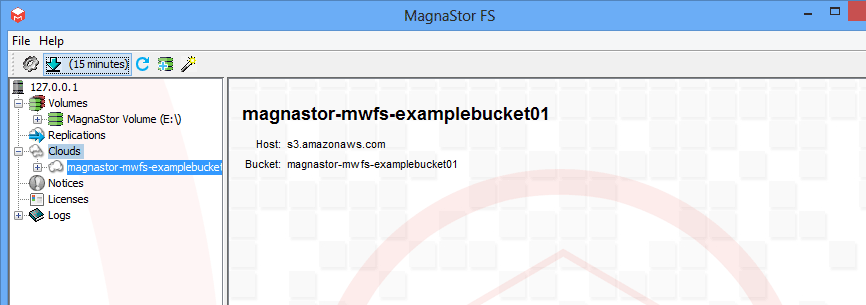
Right-click on the new volume and click ‘Push’.
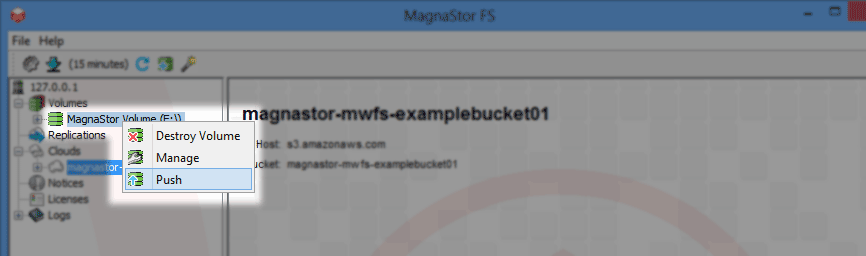
Choose the cloud we just added (in this case it is the only destination available), and click ‘Start’.
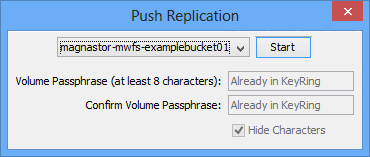
Your new volume is now replicated to Amazon S3.
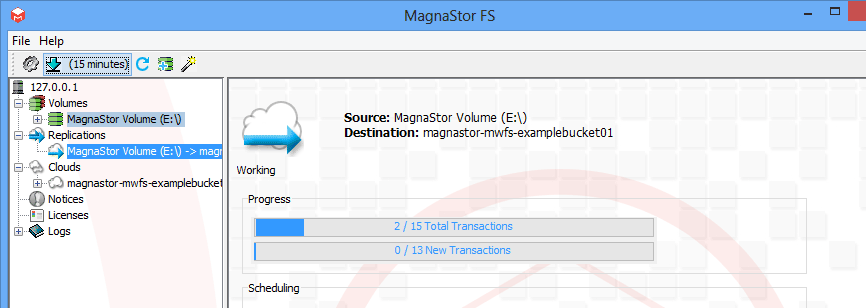
All data copied to the new volume is protected by MagnaStor.