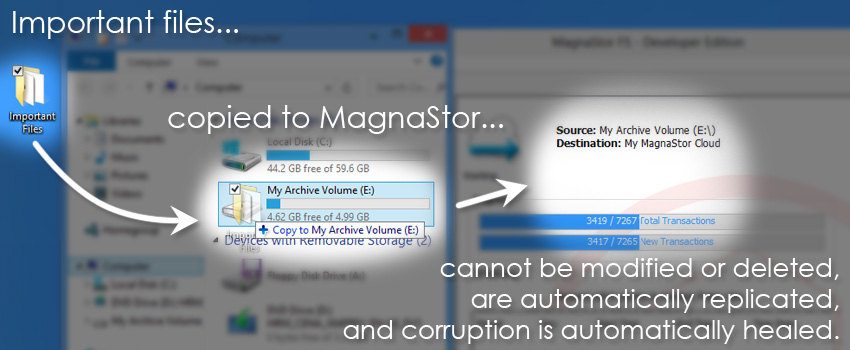The Volume Creation Wizard is an easy, step-by-step tool for creating volumes that guard your data against deletion, tampering, and corruption.
For finer control over volume options, you can use the Custom Volume Panel.
Start by preparing a volume for use with the Disk Management Console.
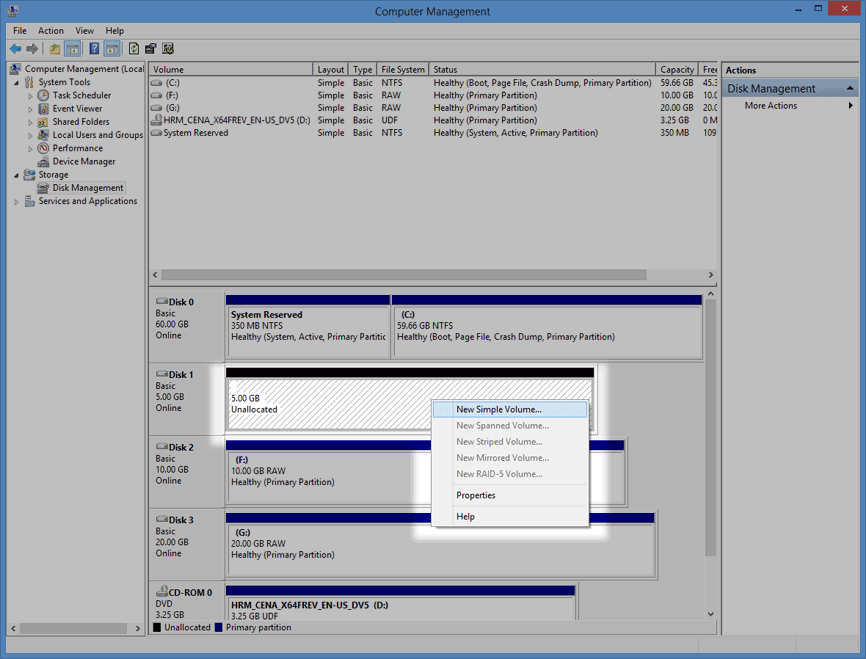
There are two ways to display the Volume Creation Wizard:
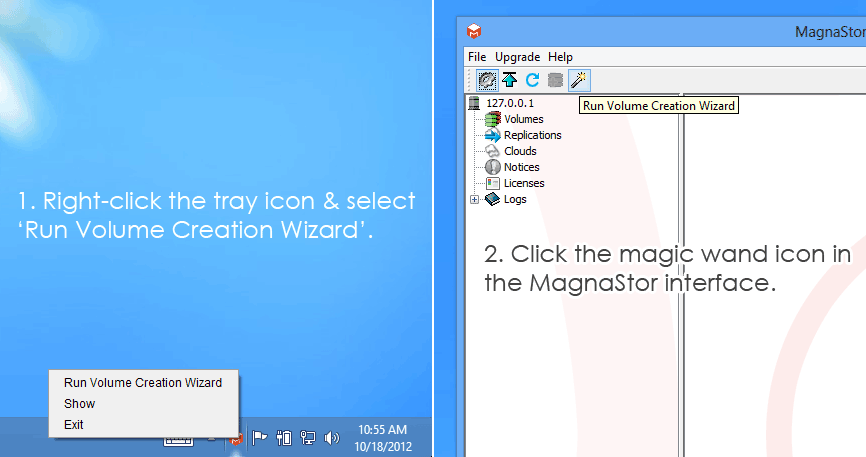
Click ‘Next’ to start the wizard.
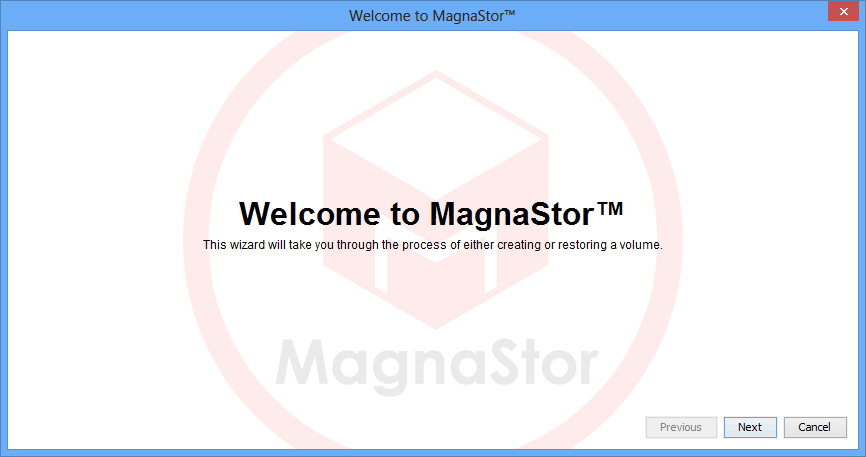
If you have never run the wizard before, you will be asked to create an administrator password. This password is required to make system changes like creating and deleting volumes. Once you have entered the same password twice, click ‘Next’.
If you have already created an administrator password, you will be asked instead to enter it.
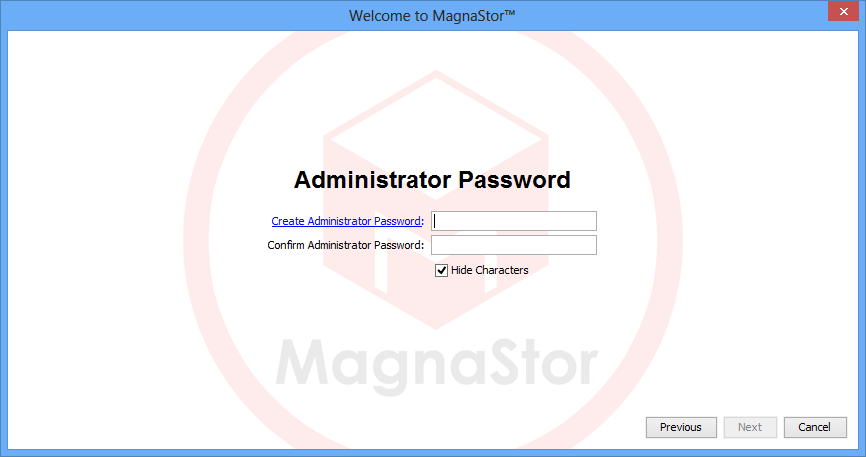
Select ‘Create a Volume’ and click ‘Next’.
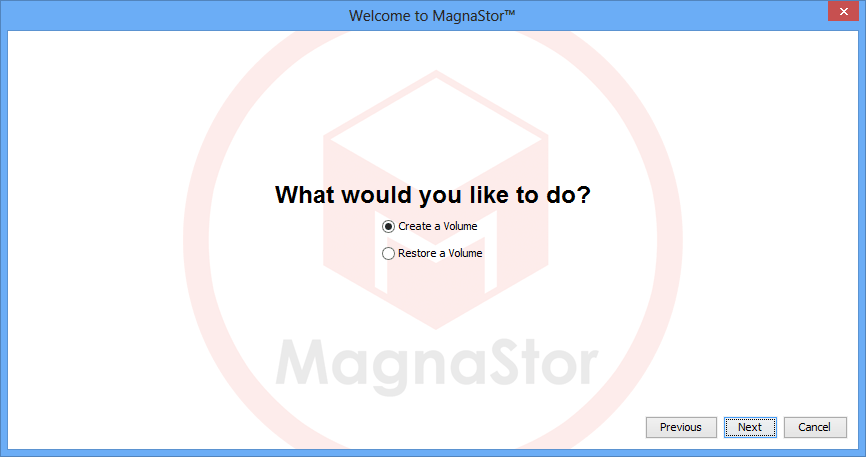
- Select a device for your MagnaStor volume. All existing data on this device will be deleted.
- Enter the name for your MagnaStor volume. This is used to uniquely identify it (i.e. ‘My Archive’).
- Create and confirm a password for the volume. This password is used to encrypt the volume when it is replicated to the cloud.
NOTE: It is impossible to restore a volume without this password, so it is important that it is properly recorded. - Click ‘Next’.

- If you do not wish to replicate your volume, leave the default selection.
- For this example we will choose to replicate the volume to Amazon S3. Select
‘Add Amazon S3 Cloud’ and click ‘Next’.
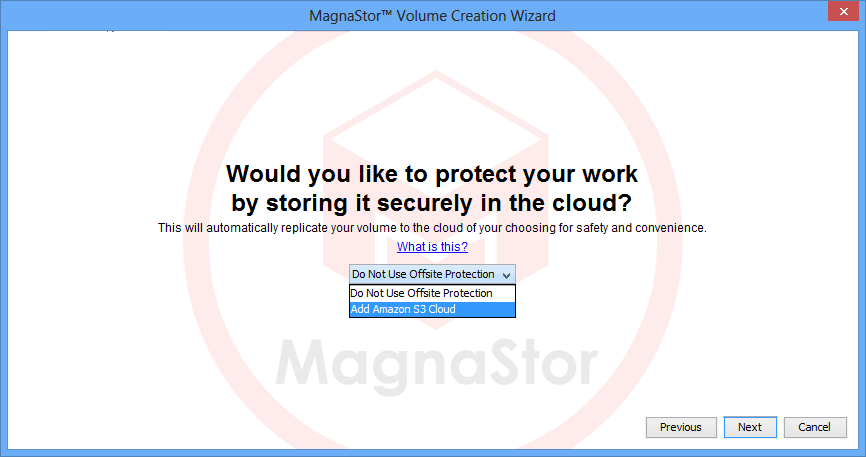
- If you do not already have an Amazon Web Services account, click the link at the top of the form. You will be sent to the Amazon Web Services web site where you can create an account and obtain credentials.
- Enter your Amazon Access Key ID.
- Enter your Amazon Secret Access Key.
- Click ‘Next’.
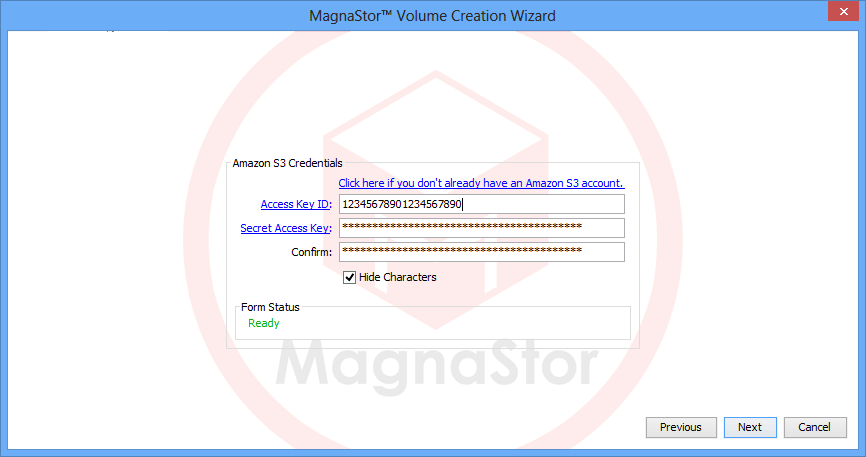
A bucket is Amazon’s abstracted storage unit. You can backup multiple MagnaStor volumes to each bucket. Bucket names must be globally unique so we recommend using a format such as
“companyname-mwfs-ourdata01”. The description is used to refer to the bucket in the MagnaStor interface.
Existing buckets are presented as destinations for your replication, or you can choose ‘Create New’ to make a new bucket (this bucket will be located in the default geographical region specified by Amazon).
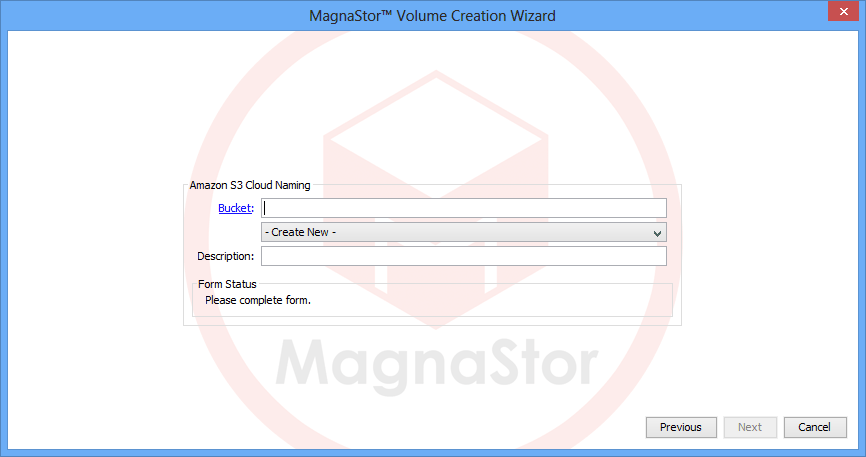
Your volume is now ready. Click ‘Finish’ to dismiss the wizard.

All data copied to the new volume is protected by MagnaStor.